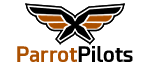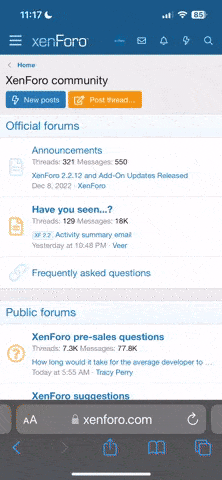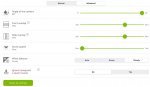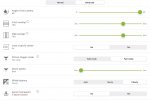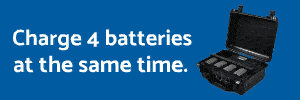Hi all
I am a new user of Anafi and need to be able to flightplan grids with different heights etc. I have tried the Pix4D capture flightplanning and it works well, however, it doesn't allow me (as far as I can see ) to change the photo parameters from 21MP wide to 16MP rectangular. Does anyone have experience in doing this or could you recommend another flight planning software that works with the Anafi?
Thanks in advance
Rory
I am a new user of Anafi and need to be able to flightplan grids with different heights etc. I have tried the Pix4D capture flightplanning and it works well, however, it doesn't allow me (as far as I can see ) to change the photo parameters from 21MP wide to 16MP rectangular. Does anyone have experience in doing this or could you recommend another flight planning software that works with the Anafi?
Thanks in advance
Rory