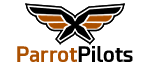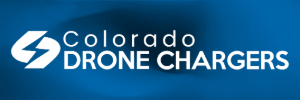After years wedded to the same editing software (Vegas Movie Studio Platinum) I thought I'd try out DaVinci Resolve 16 over the past week, as I know a lot of people use it, it's free, and maybe it has some good features. In particular, video stabilisation (which is not very effective in Movie Studio) was of interest.
Long story short - I immediately got the 'dreaded' message
Error "Your GPU Memory is full"
... pretty much as soon as I started just playing any 4K clip from the Anafi. Likewise, trying to do anything like stabilisation results in this message. The message can be closed, and you can continue, but it pops up at least once a minute, which is extremely annoying. Also, the stabilisation appears to complete, but the resulting clip displays as a completely black screen - useless.
So, my research showed that there are literally thousands of posts about this error message, YouTube videos on how to fix it, and these go back a few years as well as being related to the current version.
Almost every thread suggests different fixes, and include suggestions like a better graphics card, more RAM, different drivers etc etc. but in almost all cases it seems people don't manage to fix the problem.
(I'm not going to spend hundreds of pounds on a new graphics card when it may not fix this, and there's no other reason why I need a new graphics card!!)
If anyone here uses Resolve to edit their 4K Anafi videos, please could you let me know your computer spec.... and if you ever had to do anything to cure this error message, what was it...
Note - this ONLY affects 4K footage. I can use Resolve with 1920x1080 footage with no problems. Stabilisation clearly works fine with that, and doesn't give a black screen. 4K is the problem for Resolve, but I have no issues with 4K in Movie Studio, or in a trial of Premiere Pro and AfterEffects.
Thanks
Joe
Spec:
Intel Core i7 4790K @ 4.00GHz (4 cores)
Motherboard: ASUSTeK COMPUTER INC. Model Z97-A (SOCKET 1150)
32GB Crucial Dual-Channel DDR3 @ 799MHz
2047MB NVIDIA GeForce GTX 750 Ti
2 x SSDs, plus 4TB Hard Drive
Windows 10 Pro 64-bit
Long story short - I immediately got the 'dreaded' message
Error "Your GPU Memory is full"
... pretty much as soon as I started just playing any 4K clip from the Anafi. Likewise, trying to do anything like stabilisation results in this message. The message can be closed, and you can continue, but it pops up at least once a minute, which is extremely annoying. Also, the stabilisation appears to complete, but the resulting clip displays as a completely black screen - useless.
So, my research showed that there are literally thousands of posts about this error message, YouTube videos on how to fix it, and these go back a few years as well as being related to the current version.
Almost every thread suggests different fixes, and include suggestions like a better graphics card, more RAM, different drivers etc etc. but in almost all cases it seems people don't manage to fix the problem.
(I'm not going to spend hundreds of pounds on a new graphics card when it may not fix this, and there's no other reason why I need a new graphics card!!)
If anyone here uses Resolve to edit their 4K Anafi videos, please could you let me know your computer spec.... and if you ever had to do anything to cure this error message, what was it...
Note - this ONLY affects 4K footage. I can use Resolve with 1920x1080 footage with no problems. Stabilisation clearly works fine with that, and doesn't give a black screen. 4K is the problem for Resolve, but I have no issues with 4K in Movie Studio, or in a trial of Premiere Pro and AfterEffects.
Thanks
Joe
Spec:
Intel Core i7 4790K @ 4.00GHz (4 cores)
Motherboard: ASUSTeK COMPUTER INC. Model Z97-A (SOCKET 1150)
32GB Crucial Dual-Channel DDR3 @ 799MHz
2047MB NVIDIA GeForce GTX 750 Ti
2 x SSDs, plus 4TB Hard Drive
Windows 10 Pro 64-bit