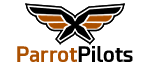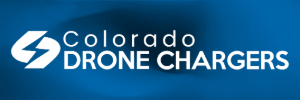You will be installing an .apk file and copying a folder named com.parrot.freeflight3 to the /Android/obb folder on your phone.
There are two ways to accomplish this.
Option #1 (easiest) is to copy the files from a Windows PC to your phone.
Option #2 is to use a 3rd party app to copy/move the files on your phone without a Windows PC
OPTION #1:
Download the .apk and obb folder to your computer from the site linked below.

 mega.nz
mega.nz
It will download a .zip file. Unzip/extract the file to your computer (usually in your Downloads directory) then navigate to where you extracted the files. You will copy two items to your phone. The “com.parrot.freeflight3” directory into the /Android/obb directory and the “com.parrot.freeflight3.apk” application package into whichever directory you’d like.
Plug your phone into your computer and when prompted on your phone, select “File Transfer”. This will open up the file manager on your PC and should display “Internal Storage” or “Internal shared storage” for the phone’s storage device.
Open the phone’s “Internal Storage” and copy the “com.parrot.freeflight3.apk” application package to your Download folder (or wherever you’d like).
Next, copy the “com.parrot.freeflight3” directory from the /Android/obb directory on your computer to the /Android/obb directory on your phone.
Once the FreeFlight Pro .apk and obb folder are copied to your phone you can disconnect it from your computer. On your phone you will next launch the FreeFlight Pro .apk to start the install.
With the file manager installed on your phone (usually called “Files”), navigate to the folder where you placed the FreeFlight Pro .apk and tap the “com.parrot.freelight3.apk” file to begin the install of FreeFlight Pro. You will be prompted to allow installation of files from unknown sources. Accept the prompt and proceed with enabling install from unknown sources.
The install will complete and now you should be able to use FreeFlight Pro.
OPTION #2:
Download the .apk and OBB folder from the site linked below.
It will download a .zip file. Unzip the file then transfer the files to your phone or download it directly to your phone and use an app like Zip Extractor to extract the files.

 mega.nz
mega.nz
Once the files are extracted on your phone navigate to the FreeFlight Pro .apk file where you unzipped it and open it.
You will be prompted to allow installation of files from unknown sources. Accept the prompt and proceed with enabling install from unknown sources.
Download the app "Files" by "Marc apps & software" from the Google Play Store. Its icon is blue with a white file folder in the center.
Disable your built in file manager app. If you don’t do so, then the new file manager doesn't work.
Go to Settings > Apps > See All Apps.
Find the preinstalled file manager app and tap on Disable > Disable in the confirmation prompt.
Follow the instructions on the page linked below to copy the com.parrot.freeflight3 folder to the /Android/obb/ folder.
https://droidwin.com/how-to-access-android-13-data-and-obb-folder-transfer-files-in-them/
FreeFlight Pro should now be installed & functional
There are two ways to accomplish this.
Option #1 (easiest) is to copy the files from a Windows PC to your phone.
Option #2 is to use a 3rd party app to copy/move the files on your phone without a Windows PC
OPTION #1:
Download the .apk and obb folder to your computer from the site linked below.

221.31 MB file on MEGA
It will download a .zip file. Unzip/extract the file to your computer (usually in your Downloads directory) then navigate to where you extracted the files. You will copy two items to your phone. The “com.parrot.freeflight3” directory into the /Android/obb directory and the “com.parrot.freeflight3.apk” application package into whichever directory you’d like.
Plug your phone into your computer and when prompted on your phone, select “File Transfer”. This will open up the file manager on your PC and should display “Internal Storage” or “Internal shared storage” for the phone’s storage device.
Open the phone’s “Internal Storage” and copy the “com.parrot.freeflight3.apk” application package to your Download folder (or wherever you’d like).
Next, copy the “com.parrot.freeflight3” directory from the /Android/obb directory on your computer to the /Android/obb directory on your phone.
Once the FreeFlight Pro .apk and obb folder are copied to your phone you can disconnect it from your computer. On your phone you will next launch the FreeFlight Pro .apk to start the install.
With the file manager installed on your phone (usually called “Files”), navigate to the folder where you placed the FreeFlight Pro .apk and tap the “com.parrot.freelight3.apk” file to begin the install of FreeFlight Pro. You will be prompted to allow installation of files from unknown sources. Accept the prompt and proceed with enabling install from unknown sources.
The install will complete and now you should be able to use FreeFlight Pro.
OPTION #2:
Download the .apk and OBB folder from the site linked below.
It will download a .zip file. Unzip the file then transfer the files to your phone or download it directly to your phone and use an app like Zip Extractor to extract the files.

221.31 MB file on MEGA
Once the files are extracted on your phone navigate to the FreeFlight Pro .apk file where you unzipped it and open it.
You will be prompted to allow installation of files from unknown sources. Accept the prompt and proceed with enabling install from unknown sources.
Download the app "Files" by "Marc apps & software" from the Google Play Store. Its icon is blue with a white file folder in the center.
Disable your built in file manager app. If you don’t do so, then the new file manager doesn't work.
Go to Settings > Apps > See All Apps.
Find the preinstalled file manager app and tap on Disable > Disable in the confirmation prompt.
Follow the instructions on the page linked below to copy the com.parrot.freeflight3 folder to the /Android/obb/ folder.
https://droidwin.com/how-to-access-android-13-data-and-obb-folder-transfer-files-in-them/
FreeFlight Pro should now be installed & functional
Last edited: