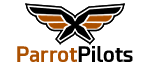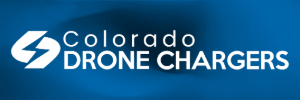- Joined
- Dec 13, 2021
- Messages
- 54
- Reaction score
- 24
Hello,
I just made a little mistake, I thought I was looking at a previous post about the Ai and live-streaming video, but it turned out it was a super old post about the ANAFI 4K… in any case, I just tested both (as well as a little HDMI video capturing device for gamers). Anyways, ju in case someone else is interested, I will repost the thread here so it’s easier to find:
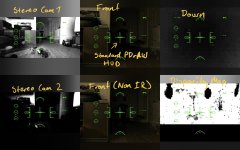
I just made a little mistake, I thought I was looking at a previous post about the Ai and live-streaming video, but it turned out it was a super old post about the ANAFI 4K… in any case, I just tested both (as well as a little HDMI video capturing device for gamers). Anyways, ju in case someone else is interested, I will repost the thread here so it’s easier to find:
I just tested, you can connect to the rtsp stream directly from the USB C port on the Skycontroller 4 using a USB C to Ethernet adapter. Address is 192.168.53.1/live if connecting directly on a dedicated NIC, if you go through your LAN you have to identify the IP address first.
For VLC it connects directly to the main camera. Remember to disable Hardware Decoding in Preferences / Inputs/Codecs, and enable “Repeat All” in the Playback menu (otherwise you lose connection when changing camera modes in Freeflight 7).
I could access all four cameras (main, both stereo cameras, and the bottom) as well as the disparity map through PDrAW. Interestingly there was also a “Front camera (no IR)” option that looked exactly like the ordinary front camera. Perhaps there is a version with IR coming in the future?
I could also add the standard PDrAW HUD that displays battery, attitude, signal strength, height, distance etc. on all six available streams.
I could do the same using a USB C to A converter and USB A to Ethernet adapter as well. But when I connect through my USB hub, Freeflight 7 won’t connect.. I will test with a different USB hub later.
I also got a cheap HDMI streaming box for gamers (15€ on sale), and it seems to do the trick as well, using the micro HDMI port. It is only active in video mode though, and no HUD.

Nikabe V5 - Stream Adapter 4K - Streaming-tilbehør
Gjør strømmingen enklere og spiller samtidig inn direkte på datamaskinen. Med mange tilkoblingsmuligheter er den velegnet for gaming og opplæringsmateriale. Har to HDMI-porter for tilkobling til datamaskin, konsoll eller kamera samt til en ekstern skjerm.www.kjell.com
Update:
I just plugged a USB C to Ethernet adapter into the bottom US C port, and connected to PDRAW / VLC directly to my old MacBook Pro with no issues. I was actually able to connect to both PDRAW and VLC simultaneously with PDRAW displaying all 6 streams and VLC only the main stream, and FreeFlight7 running on the big iPad.no need for a hub or converter at all, luckily!
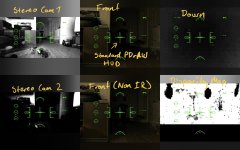
In PDRAW the screen turns grey temporarily when changing video modes, in VLC it lost connection - but reconnected since I set it to “Repeat All”.
On a side note, in the dark living room, P-log was the best option for low light conditions, HDR was the worst. No real impact from 1080p to 4K. Lowering the frame rate to 24 seemed to help a little, but it might just as well have been the good ol’ placebo effect. It was interesting to see that one of the stereo cameras was running under exposed and the other over exposed.
Update 2:
I just noticed this thread was about the ANAFI 4K, while my post was about the ANAFI Ai. It is pretty much the same though, except for the 4K you need the USB Hub to connect the Ethernet converter to access the rtsp stream. It is basically like this video, except that our non-military controllers don’t have a dedicated Ethernet port: