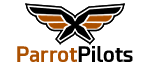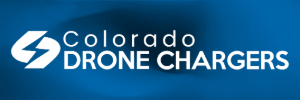Welcome to our Community
Wanting to join the rest of our members? Feel free to sign up today.
Sign up
You are using an out of date browser. It may not display this or other websites correctly.
You should upgrade or use an alternative browser.
You should upgrade or use an alternative browser.
How to install FreeFlight Pro 3 v5.2.7 on newer Android phones or tablets (tested on Android 10, 11, 12, 13, 14, 15)
- Thread starter flyingblind
- Start date
Latest Request for Bebop2:
Parrot Statement:
Hello,
Thank you for contacting Parrot.
As technology continues to evolve rapidly, you may encounter compatibility issues with new devices or operating systems, relative to the Parrot product you are using.
We understand your interest in the "Follow Me" and "Flight Plan" in-app options, and we regret to inform you that these features are no longer available.
Best regards,
Parrot CEX Team
Parrot Statement:
Hello,
Thank you for contacting Parrot.
As technology continues to evolve rapidly, you may encounter compatibility issues with new devices or operating systems, relative to the Parrot product you are using.
We understand your interest in the "Follow Me" and "Flight Plan" in-app options, and we regret to inform you that these features are no longer available.
Best regards,
Parrot CEX Team
Any tutorial for this debug tools ? Please share it !It has various tools for debugging and improving the stability on bebop 2 drones
Search Solaris8x86 on youtube and you will find the PES tutorialAny tutorial for this debug tools ? Please share it !
El Gigante
Member
- Joined
- Dec 28, 2024
- Messages
- 16
- Reaction score
- 0
I did everything as described - the result is that FREEFLIGHT PRO tells me during installation (as it always does) that synchronization failed and that I should check my internet connection! 
MarkyMrk6729
Member
- Joined
- Apr 14, 2024
- Messages
- 9
- Reaction score
- 3
It would seem that you can not access these files anymore from the links.You will be installing an .apk file and copying a folder named com.parrot.freeflight3 to the /Android/obb folder on your phone.
There are two ways to accomplish this.
Option #1 (easiest) is to copy the files from a Windows PC to your phone.
Option #2 is to use a 3rd party app to copy/move the files on your phone without a Windows PC
OPTION #1:
Download the .apk and obb folder to your computer from the site linked below.
https://apksos.com/download-app/com.parrot.freeflight3?version=1924916
It will download a .zip file. Unzip/extract the file to your computer (usually in your Downloads directory) then navigate to where you extracted the files. You will copy two items to your phone. The “com.parrot.freeflight3” directory into the /Android/obb directory and the “com.parrot.freeflight3.apk” application package into whichever directory you’d like.
Plug your phone into your computer and when prompted on your phone, select “File Transfer”. This will open up the file manager on your PC and should display “Internal Storage” or “Internal shared storage” for the phone’s storage device.
Open the phone’s “Internal Storage” and copy the “com.parrot.freeflight3.apk” application package to your Download folder (or wherever you’d like).
Next, copy the “com.parrot.freeflight3” directory from the /Android/obb directory on your computer to the /Android/obb directory on your phone.
Once the FreeFlight Pro .apk and obb folder are copied to your phone you can disconnect it from your computer. On your phone you will next launch the FreeFlight Pro .apk to start the install.
With the file manager installed on your phone (usually called “Files”), navigate to the folder where you placed the FreeFlight Pro .apk and tap the “com.parrot.freelight3.apk” file to begin the install of FreeFlight Pro. You will be prompted to allow installation of files from unknown sources. Accept the prompt and proceed with enabling install from unknown sources.
The install will complete and now you should be able to use FreeFlight Pro.
OPTION #2:
Download the .apk and OBB folder from the site linked below.
It will download a .zip file. Unzip the file then transfer the files to your phone or download it directly to your phone and use an app like Zip Extractor to extract the files.
https://apksos.com/download-app/com.parrot.freeflight3?version=1924916
Once the files are extracted on your phone navigate to the FreeFlight Pro .apk file where you unzipped it and open it.
You will be prompted to allow installation of files from unknown sources. Accept the prompt and proceed with enabling install from unknown sources.
Download the app "Files" by "Marc apps & software" from the Google Play Store. Its icon is blue with a white file folder in the center.
Disable your built in file manager app. If you don’t do so, then the new file manager doesn't work.
Go to Settings > Apps > See All Apps.
Find the preinstalled file manager app and tap on Disable > Disable in the confirmation prompt.
Follow the instructions on the page linked below to copy the com.parrot.freeflight3 folder to the /Android/obb/ folder.
https://droidwin.com/how-to-access-android-13-data-and-obb-folder-transfer-files-in-them/
FreeFlight Pro should now be installed & functional
Updated FreeFlight Pro 3 v.5.2.7 - Fully functional with working/unlocked "Flight Plan" & "Follow Me": 221.31 MB file on MEGAIt would seem that you can not access these files anymore from the links.
Thank you @Alexxdal
Last edited:
Thank you for this . It is working on my Lenovo tablette TB-8504F with Android 7.approved by admin
Alexxdal
Active member
- Joined
- Sep 14, 2024
- Messages
- 25
- Reaction score
- 11
Im glad my cracked versione work on tour lenovoThank you for this . It is working on my Lenovo tablette TB-8504F with Android 7.
That's very helpful and i did that via the pc but what i got was freeflight pro and it won't synchroniseYou will be installing an .apk file and copying a folder named com.parrot.freeflight3 to the /Android/obb folder on your phone.
There are two ways to accomplish this.
Option #1 (easiest) is to copy the files from a Windows PC to your phone.
Option #2 is to use a 3rd party app to copy/move the files on your phone without a Windows PC
OPTION #1:
Download the .apk and obb folder to your computer from the site linked below.

221.31 MB file on MEGA
mega.nz
It will download a .zip file. Unzip/extract the file to your computer (usually in your Downloads directory) then navigate to where you extracted the files. You will copy two items to your phone. The “com.parrot.freeflight3” directory into the /Android/obb directory and the “com.parrot.freeflight3.apk” application package into whichever directory you’d like.
Plug your phone into your computer and when prompted on your phone, select “File Transfer”. This will open up the file manager on your PC and should display “Internal Storage” or “Internal shared storage” for the phone’s storage device.
Open the phone’s “Internal Storage” and copy the “com.parrot.freeflight3.apk” application package to your Download folder (or wherever you’d like).
Next, copy the “com.parrot.freeflight3” directory from the /Android/obb directory on your computer to the /Android/obb directory on your phone.
Once the FreeFlight Pro .apk and obb folder are copied to your phone you can disconnect it from your computer. On your phone you will next launch the FreeFlight Pro .apk to start the install.
With the file manager installed on your phone (usually called “Files”), navigate to the folder where you placed the FreeFlight Pro .apk and tap the “com.parrot.freelight3.apk” file to begin the install of FreeFlight Pro. You will be prompted to allow installation of files from unknown sources. Accept the prompt and proceed with enabling install from unknown sources.
The install will complete and now you should be able to use FreeFlight Pro.
OPTION #2:
Download the .apk and OBB folder from the site linked below.
It will download a .zip file. Unzip the file then transfer the files to your phone or download it directly to your phone and use an app like Zip Extractor to extract the files.

221.31 MB file on MEGA
mega.nz
Once the files are extracted on your phone navigate to the FreeFlight Pro .apk file where you unzipped it and open it.
You will be prompted to allow installation of files from unknown sources. Accept the prompt and proceed with enabling install from unknown sources.
Download the app "Files" by "Marc apps & software" from the Google Play Store. Its icon is blue with a white file folder in the center.
Disable your built in file manager app. If you don’t do so, then the new file manager doesn't work.
Go to Settings > Apps > See All Apps.
Find the preinstalled file manager app and tap on Disable > Disable in the confirmation prompt.
Follow the instructions on the page linked below to copy the com.parrot.freeflight3 folder to the /Android/obb/ folder.
https://droidwin.com/how-to-access-android-13-data-and-obb-folder-transfer-files-in-them/
FreeFlight Pro should now be installed & functional
masan head
New member
- Joined
- Jun 13, 2025
- Messages
- 1
- Reaction score
- 0
Hello everyone! I'm a new member and thank you for accepting me. I also have a Parrot Bebop that I've owned for almost 10 years, but I took a break from flying it for about two years. Now that I've moved and decided to start flying again, I noticed that the app no longer works. I'm really desperate. I even ordered two new batteries, only to find out that I can’t fly at all.
@flyingblind, I’ve seen that you've helped a lot of people, though unfortunately some still couldn’t get things working — and sadly, I’m one of those. Is there maybe something new that needs to be done in the meantime?
Thank you so much, and warm greetings from Croatia to all the good people here, especially @flyingblind!
@flyingblind, I’ve seen that you've helped a lot of people, though unfortunately some still couldn’t get things working — and sadly, I’m one of those. Is there maybe something new that needs to be done in the meantime?
Thank you so much, and warm greetings from Croatia to all the good people here, especially @flyingblind!
Now that the parrot have withdrawn all support for the disco, you can find apk and obb packages out their with "flight planner" and "follow me" unlocked.
A couple of errors i made during install that will cause you to get network connection errors or links to dead parrot pages as some people have mentioned above. I now have it working but you do need to:
1) place the obb folder in the "internal storage/android/obb" folder NOT THE sd card one, yes i know that is exactly what it says in the instructions above, and yes i did think i knew better.... not doing this gives you a "Synchronization failed. Check your internet connection" error when you open the app. Don't worry you can move after you've done the install just close the app, do the move, and then reopen app and all should be working.
2) to access the flight plan function use the hamburger / 3 line icon at top left of app and the second function down is the flight plan. Should you see flight plan to the left of "FLY & FILM" feel free to click on it but in my experience that only leads to a dead purchasing link.
Final couple of tips:
3) if you have a laptop/desktop computer downloading on there and using a usb cable to transfer the files across to the correct folder is far far far easier than mucking about with the files app for moving stuff around. Especially on the most recent versions of android which have started to limit user access to system file structure.
4) If you are unable to transfer file across from your computer e.g can see it in file manager but appears empty when you click on it you may need to enable developer options if the whole trust this device thing hasn't worked:
-in settings go to bottom into "About device" or "About Phone" and select "software information"
-tap build number repeatedly until you get a developer option activated pop up (think it should be 7 taps but this can vary)
-you should now have developer options
-search for "default usb configuration" or navigate, found below "about device", and select "transferring files"
-oh and unplug and then re-plug into computer, and fingers crossed should now be working.
-note that this is a security feature so you'd be advised to change this back to what you are comfortable with once you've done the transfer; the intention is to hamper people hacking your phone using the usb socket.
5) To get past the "unauthorised" or "made for earlier version of android" pop-up warning you get when you click on the apk file to install, you have to click on the more details bit to find the "install anyway" action. This stumped me for an embarrassingly long time.
6) Be aware that opening the app for the first time can sometimes stall at the opening splash screen if you don't have the skycontroller connected.
A couple of errors i made during install that will cause you to get network connection errors or links to dead parrot pages as some people have mentioned above. I now have it working but you do need to:
1) place the obb folder in the "internal storage/android/obb" folder NOT THE sd card one, yes i know that is exactly what it says in the instructions above, and yes i did think i knew better.... not doing this gives you a "Synchronization failed. Check your internet connection" error when you open the app. Don't worry you can move after you've done the install just close the app, do the move, and then reopen app and all should be working.
2) to access the flight plan function use the hamburger / 3 line icon at top left of app and the second function down is the flight plan. Should you see flight plan to the left of "FLY & FILM" feel free to click on it but in my experience that only leads to a dead purchasing link.
Final couple of tips:
3) if you have a laptop/desktop computer downloading on there and using a usb cable to transfer the files across to the correct folder is far far far easier than mucking about with the files app for moving stuff around. Especially on the most recent versions of android which have started to limit user access to system file structure.
4) If you are unable to transfer file across from your computer e.g can see it in file manager but appears empty when you click on it you may need to enable developer options if the whole trust this device thing hasn't worked:
-in settings go to bottom into "About device" or "About Phone" and select "software information"
-tap build number repeatedly until you get a developer option activated pop up (think it should be 7 taps but this can vary)
-you should now have developer options
-search for "default usb configuration" or navigate, found below "about device", and select "transferring files"
-oh and unplug and then re-plug into computer, and fingers crossed should now be working.
-note that this is a security feature so you'd be advised to change this back to what you are comfortable with once you've done the transfer; the intention is to hamper people hacking your phone using the usb socket.
5) To get past the "unauthorised" or "made for earlier version of android" pop-up warning you get when you click on the apk file to install, you have to click on the more details bit to find the "install anyway" action. This stumped me for an embarrassingly long time.
6) Be aware that opening the app for the first time can sometimes stall at the opening splash screen if you don't have the skycontroller connected.
Last edited:
Similar threads
- Replies
- 0
- Views
- 404
- Replies
- 9
- Views
- 4K
- Replies
- 25
- Views
- 5K