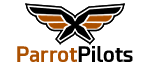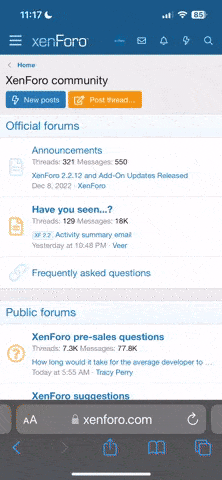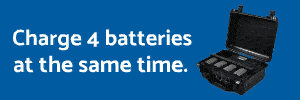Hi all.
I got a used bebop 2, i installed the app but , even with the phone connected to the drone wifi, the app say "sincronization interrupted. Check your internet connection"
I'm using free flight pro 5.2.7 and android 13 tp1a.220624.014.
Can someone help me ?
I got a used bebop 2, i installed the app but , even with the phone connected to the drone wifi, the app say "sincronization interrupted. Check your internet connection"
I'm using free flight pro 5.2.7 and android 13 tp1a.220624.014.
Can someone help me ?